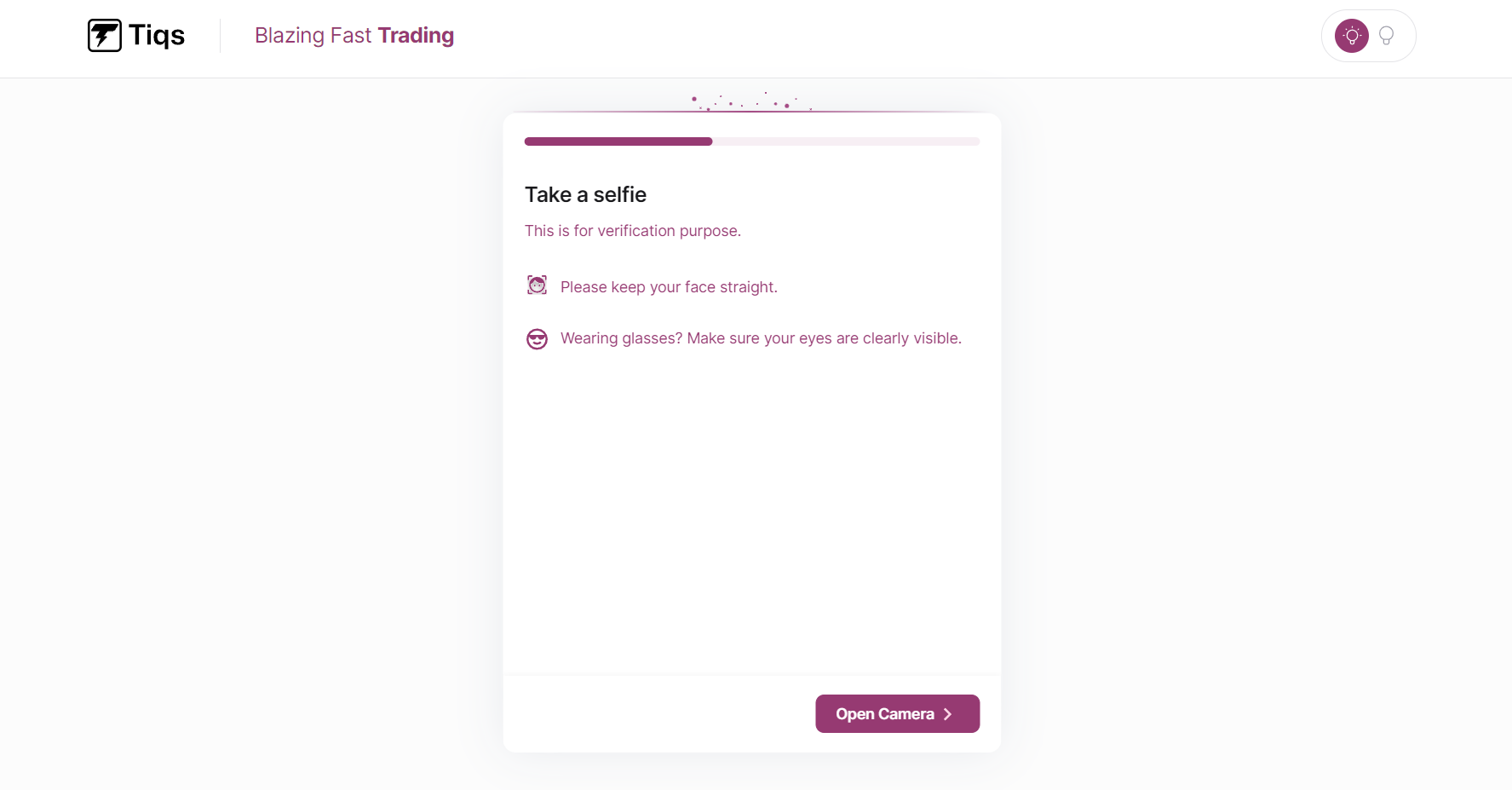Terms and Conditions
TNC By visiting our site "www.TIQS.com" ("Website") you ("you" refers to the user or viewer of the Website) are agreeing to be bound by the following terms and conditions and the Privacy Policy on the Website. We may change these terms and conditions at any time. By using this Website or any utility in this web site directly or indirectly you abide by all terms and conditions mentioned herein and that you accept any new or modified terms and conditions that we come up with. If you do not agree to any of the terms mentioned herein, you should exit the site immediately.
Disclaimer
Butterfly Broking Private Limited: Member of NSE – SEBI Registration no.: INZ000308735. Registered Address: 143 B Wing, Sanjay Building, Mittal Industrial Estate, Andheri East Mumbai-400059, India. Corporate Address: Butterfly Broking Private Limited, Ground Floor, Novel Tech Park, Kudlu Gate, Bangalore - 560068, India. It is important to carefully read the Risk Disclosure Document as prescribed by SEBI. Investments in securities are subject to market risk, and it is essential to exercise caution and conduct thorough research before making any investment decisions. We advise you to carefully read all the related documents, including prospectuses, offering circulars, and terms and conditions, before investing in any securities. These documents provide crucial information about the investment, associated risks, and potential returns. It is recommended that you seek professional advice from financial advisors or experts to understand the risks involved and make informed investment choices.
Procedure to file a complaint on SEBI SCORES: Register on SCORES portal. Mandatory details for
SEBI SCORES for filing complaints on SCORES: Name, PAN, Address, Mobile Number, E-mail ID.
Investment in securities market are subject to market risks, read all the related documents carefully before investing.
Brokerage will not exceed the SEBI prescribed limit. Risk disclosures on derivatives -
- 9 out of 10 individual traders in equity Futures and Options Segment, incurred net losses.
- On an average, loss makers registered net trading loss close to ₹ 50,000
- Over and above the net trading losses incurred, loss makers expended an additional 28% of net trading losses as transaction costs.
- Those making net trading profits, incurred between 15% to 50% of such profits as transaction cost.
Attention Investors
Stock Brokers can accept securities as margin from clients only by way of pledge in the depository system w.e.f. September 01, 2020.
Update your email id and mobile number with your stock broker / depository participant and receive OTP directly from depository on your email id and/or mobile number to create pledge.
Check your securities / MF / bonds in the consolidated account statement issued by NSDL/CDSL every month.
As per NSE circular dated July 6, 2022, BSE circular dated July 6, 2022, MCX circular dated July 11, 2022 investors are cautioned to abstain them from dealing in any schemes of unauthorised collective investments/portfolio management, indicative/ guaranteed/fixed returns / payments etc. Investors are further cautioned to avoid practices like:
- Sharing i. trading credentials – login id & passwords including OTP’s., ii. trading strategies, iii. position details.
- Trading in leveraged products /derivatives like Options without proper understanding, which could lead to losses.
- Writing/ selling options or trading in option strategies based on tips, without basic knowledge & understanding of the product and its risks
- Dealing in unsolicited tips through like Whatsapp, Telegram, Instagram, YouTube, Facebook, SMS, calls, etc.
- Trading / Trading in “Options” based on recommendations from unauthorised / unregistered investment advisors and influencers.
Kindly, read the Advisory Guidelines For Investors as prescribed by the Exchange with reference to their circular dated 27th August, 2021 regarding investor awareness and safeguarding client's assets:
Advisory Guidelines For InvestorsKindly, read the advisory as prescribed by the Exchange with reference to their circular dated January 14, 2022 regarding Updation of mandatory KYC fields by March 31, 2022:
KYC UpdationKnow / Locate your Stock Broker
Butterfly Broking Private Limited USCNBA - 57500001282901
IFSC code - HDFC0000060
Butterfly Broking Private Limited USCNBA - 57500001252312
IFSC code - HDFC0000523
Investors are requested to note that Stock broker Butterfly Broking is permitted to receive money from investor through designated bank accounts only named as Up streaming Client Nodal Bank Account (USCNBA). Stock broker Butterfly Broking is also required to disclose these USCNB accounts to Stock Exchange. Hence, you are requested to use following USCNB accounts only for the purpose of dealings in your trading account with us.
Privacy Policy
We understand the importance of protecting your personal information and are committed to maintaining the privacy and confidentiality of your data. We collect and retain your contact information for legitimate business purposes only, which include contacting you and providing information and updates regarding our products and services.
We assure you that we do not sell or rent your contact details to third parties. Your information is solely used within our organization to communicate with you and provide relevant information that may be of interest to you. We may occasionally share your information with trusted partners or service providers who assist us in delivering our products and services. However, these third parties are bound by strict confidentiality agreements and are prohibited from using your information for any other purpose
By providing your contact information, you consent to our collection, retention, and use of your data as described in this disclaimer and our Privacy Policy. If you have any concerns or questions about the use of your personal information, please contact us using the provided contact details, and we will be happy to assist you.
We appreciate your trust and assure you that we are committed to safeguarding your privacy and maintaining the security of your personal information.